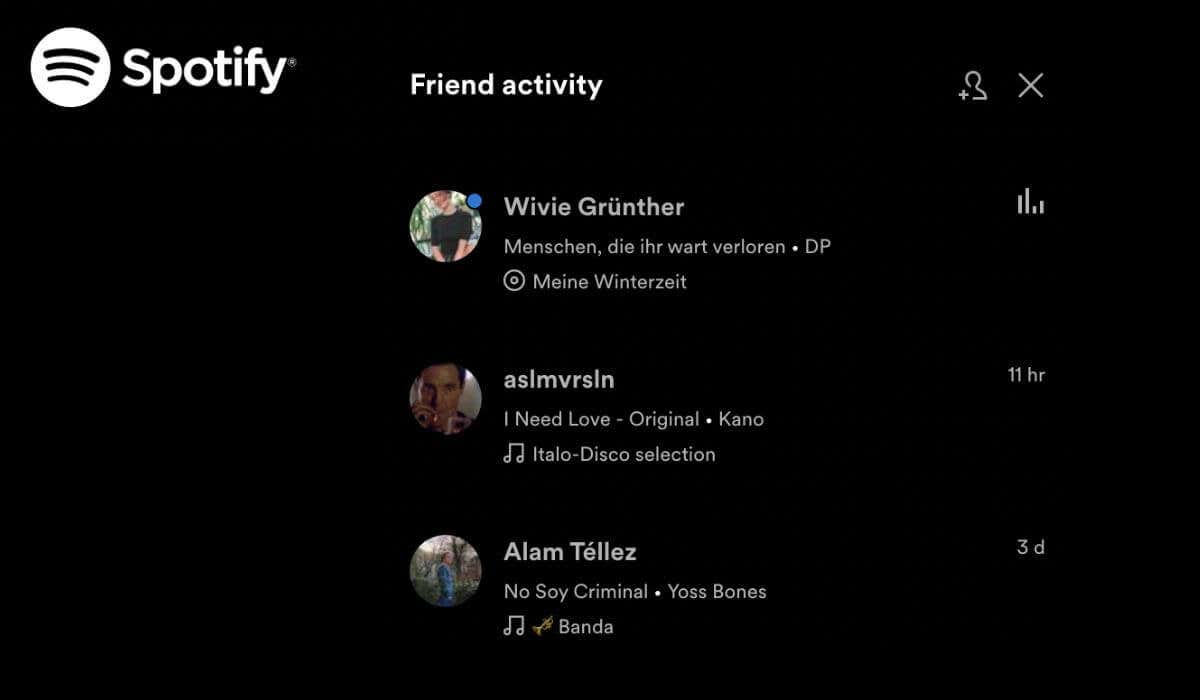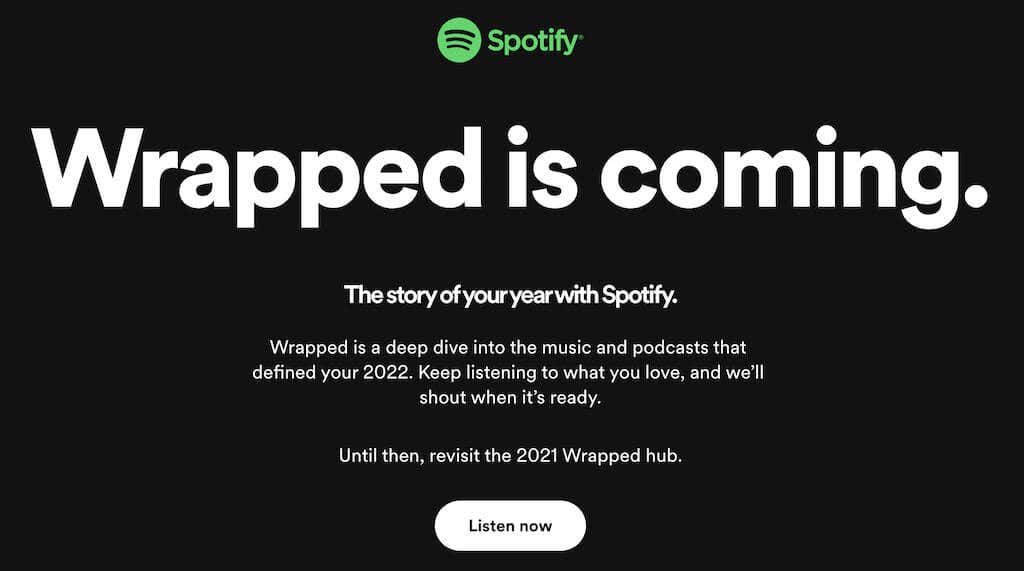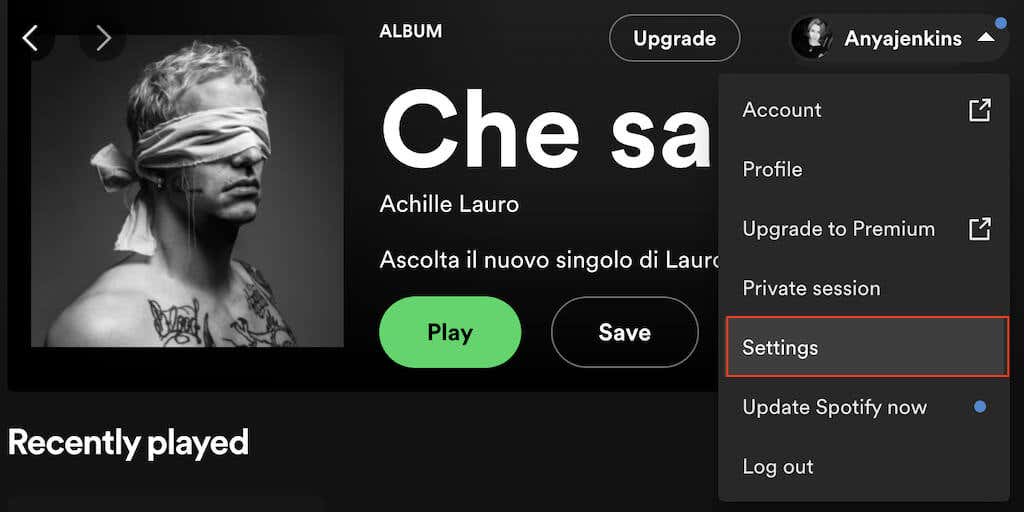Share your favorite music with your favorite people
Spotify keeps adding social features to the app, turning it from a simple music player into a social media platform. If you want to enjoy music together with your friends, you can add them on Spotify.
There are several ways to add friends on Spotify, both with and without Facebook. This article will show you how to find, add, and remove a friend on Spotify.
Why Add Friends on Spotify?
Spotify has quite a few social features in the app. Share from Spotify allows you to share links to the songs you’re listening to. Group Sessions on speaker enable multiple users to join a session and control which Spotify songs are playing next (only available for Spotify Premium users). The infamous Spotify Wrapped gives you an overview of the music and genres you played most throughout the year, and you can also share your favorite artists with your friends online.
Then there are obvious features like Collaborative Playlists that allow you to create Spotify playlists of music or podcasts with multiple people. Finally, there’s an option to Follow Friends on Spotify to exchange your favorite songs and follow each other’s listening activity on the app. You can find this activity in the Friend Activity or Community section of the Spotify app.
How to Enable the Friend Activity Option
Friend Activity gives you a peek into your friends’ Spotify music preferences. This feature is enabled on the Spotify app by default.
If you just installed Spotify and need help finding the section labeled Friend Activity in the sidebar on the right, try making the Spotify window bigger and see if it appears. If you still can’t find it, you’ll need to enable this feature manually. To do that, follow the steps below.
- Open Spotify and log into your Spotify account.
- Under your profile picture and Spotify username, select the down arrow to open the Menu.
- From the Menu, follow the path Settings > Display > See what your friends are playing.
Now you can see your friends listening activity on the right side of the screen. If you also want to share your listening activity with them, go back to the Spotify Menu and follow the path Settings > Social > Share my listening activity on Spotify.
How to Add Friends on Spotify Using Facebook
To populate the Friend Activity section of Spotify, you’ll need to add friends to your Spotify profile. The easiest way to do this is by using Facebook. The instructions to do that differ depending on the device you’re using.
How to Connect Spotify with Facebook
Follow the steps below to connect your Spotify account to your Facebook account on the mobile app. The steps are the same for both Android and iOS.
- Open the Spotify app on your smartphone.
- In the upper-left corner, select the gear icon to open Settings.
- Scroll down and follow the path Social > Connect to Facebook.
- You’ll be redirected to Facebook, where you need to enter your Facebook login details to log into your account.
Follow the steps below to connect your Spotify and your Facebook account on the desktop app.
- Open the Spotify desktop app on your computer.
- In the top-right corner of the app’s home screen, next to the Friend activity, select the Add Friends option.
- Spotify will then ask you to Connect with Facebook. Select this option to confirm.
- In the Facebook window, enter your log in info to log into your Facebook account.
Once your Spotify account is synced to Facebook, these settings apply to all platforms, including the web player and the mobile app.
How to Add Facebook Friends on Spotify
Now that your accounts are connected, you can add Facebook friends on Spotify. To find friends on the mobile app, follow the steps below.
- In the Spotify mobile app, select Home in the bottom-left corner of the screen to open the home page.
- Then select the gear icon to open Settings.
- Select View Profile on top of the screen.
- Select the More Options icon (three horizontal dots for iPhone or three vertical dots for Android).
- Select Find friends.
You can choose friends you want to add manually from the friends list and select the Follow button next to their name or select Follow All.
If you’re using the desktop app, here’s how to add your Facebook friends on your computer.
- In the Spotify desktop app, find the Friend Activity panel on the right side of the screen.
- Select Add Friends on top of the panel. Spotify will show you how many of your Facebook friends are on Spotify.
- You can add your friends from the list one by one or use the search box to find a specific person by name.
How to Add Friends on Spotify Without Facebook
If you or the friends you want to add don’t have Facebook accounts, you can use a different method to follow them on this music streaming service. This method also works for those who don’t want to sync Spotify with their Facebook accounts.
If your friend’s name isn’t common, you can simply use their name to search for that friend’s profile on Spotify. To do that, select Search in the Spotify app, then type the name in the search bar on top of the screen. If the name is unique enough, your friend’s account will appear in the top results.
If it’s not there, select Profiles and scroll down to see if you can find your friend among all the profiles with this name.
If that still doesn’t work, you’ll need to find your friend’s username to add them to your Spotify friends.
How to Add Friends on Spotify by Username
Adding a friend on Spotify by username is easy. You just need to put their username into the Search bar and select their profile from the list of results. However, your friend might now know their username, as it doesn’t appear on the main screen of their Spotify app. You’ll need to show them how to find and share their Spotify username first.
To find your Spotify username on the desktop, follow the steps below.
- Open Spotify and select the down arrow under your username on top of the screen.
- From the drop-down menu, select Account.
- This will take you to the webpage with your Spotify account information. Here you’ll find your Spotify username.
- Copy the username and paste it into the Spotify search bar to locate the account that the username belongs to.
To find a Spotify username on mobile, follow the steps below.
- Open Spotify and select the gear icon to open Settings.
- Under your profile picture, select View Profile.
- Select the three dots icon to open the Spotify account Menu.
- Select Share > Copy link.
- This link will contain your username and lead to your Spotify account.
How to Remove a Friend on Spotify
If you added someone to your Spotify friends by mistake or changed your mind about following someone, you can remove them from your friends list with a couple of clicks.
- Find the friend you want to unfollow on Spotify using the Friend Activity section of the app.
- Select their name to open their Spotify page.
- On their page, select the three dots icon next to Following.
- From the drop-down menu, select Unfollow. Alternatively, select the Following button to unfollow them.
When the word Following changes to Follow, it means you don’t follow the person anymore, and they won’t be displayed in your Friend Activity section.
Share Your Favorite Tracks with Your Favorite People
Whether you want to connect your Facebook account to your Spotify or not, you can still add your friends on Spotify to share your music playlists with them. Of course, you can still send links to the songs you’re listening to the old-school way, like copy-pasting them into a WhatsApp message. However, it’s much easier to use Spotify’s social features to share your favorite tracks and discover new music with your friends.